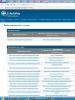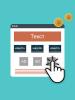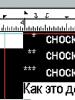Open Adobe Flash Player in the Yandex browser. Enabling and disabling flash player in Yandex.Browser, Google Chrome and other browsers
Hi all! Adobe Flash Player is a plugin that is widely used for processing Flash content on the Internet. The occurrence of various problems with it, despite all the updates, is a fairly common occurrence.
So, today we will look at seven ways to fix an error in the Adobe Flash Player plugin, how to unlock it, enable it and configure it if it does not start in the Yandex browser.
Factor 1 – Problems with page content
If a problem occurs that makes it impossible to load multimedia content on a page, the first thing you should do is not blame your Internet browser or the software and hardware components of your system. A fairly common reason for incorrect display of Flash content is a “broken” web page, or incorrectly configured content on it.
Based on this, it can be argued that before starting to solve the problem with the Adobe Flash Player plugin in Yandex.Browser, you should make sure that the cause of the problem is global and not local.
To do this you need to do the following:
1) In order to check the functionality of the Adobe Flash Player plugin, the best method is to go to their official technical support site. To do this, you need to launch Yandex.Browser and click on the link below.
2) On this page, scrolling to the 5th point, you can see a small animation that should play correctly if the plugin is functioning normally. If this “cartoon” works properly for you, then you can safely blame the non-functionality of the “Adobe Flash Player” plug-in on the web resource on which the content is not played.

Otherwise, you should try each of the six troubleshooting methods below, step by step. So let's get started.

Factor 2 – “Adobe Flash Player” plugin is not installed on the computer
So, when we are sure that the problem is at the global level and not at the local level, then we should check whether this plugin is present in the browser and indeed in the system. Sometimes, due to careless user actions, this plugin can be simply uninstalled by accident.

1) Launch an Internet browser.

2) Enter the following in the search bar of your browser:
browser://plugins
Then press the “ENTER” key on your keyboard.

3) In the section that appears with installed extensions, there must be an item “Adobe Flash Player – Version XXX.XX.XX.X”. If it is present, it means that the plugin is still installed.

Otherwise, when the plugin is missing in the system, you should install it. We have already talked about how to do this in the article below.
How to install the Adobe Flash Player extension?

Important!
Since the Yandex.Browser browser uses the PPAPI version of the Adobe Flash Player plugin, and the browser itself is initially based on the Blink core, which is a fork of Chromium, it is important to select the correct version of the bootloader to install on the developers’ website.

Factor 3 – Expansion is suspended
If you find yourself in a situation where the “Adobe Flash Player” extension is definitely installed on the system and everything works more than fine in other browsers, then it is quite possible that you intentionally (or unintentionally) suspended the operation of this extension yourself.

In order to enable the Adobe Flash Player plugin in the Yandex.Browser browser, use the instructions in the article located at the link below.
Factor 4 – Uninstalled extension or browser updates
The Adobe Corporation periodically updates the software that it once produced, which allows them to close small holes in applications and extensions. The discussed “Adobe Flash Player” plugin is no exception.
If you have not updated the Adobe Flash Player plugin for a long time, this may well lead to the inability to download multimedia content on the Internet.

By default, in the Yandex.Browser browser, this extension is updated automatically, just like the browser itself, which allows the user not to think too much about the fact that he needs to install an update for this or that software.
Based on this, you can also find out that updating the version of the Internet browser also entails updating the Adobe Flash Player plugin.
And in order to install the update for the browser in question, you should read the material located at the link below.

If updating the browser could not help resolve the problem, you should check yourself whether you have the latest version of the plugin installed and, if updates are still required, simply install them yourself. To do this we do the following:
1) As in the second method, you need to open the list with installed add-ons.
2) Here you need to look at the version of the plugin that you currently have installed and write it down somewhere.

3) After that, click on the link below to go to the official website of the plugin developers and look at the current version number of the plugin. It will be presented in the same table as in the screenshot below.

If the current version of the plugin is higher than the one you currently have installed, you should install an update for the plugin. We described the procedure for updating the Adobe Flash Player plugin in the article below.
Factor 5 – Conflict between extensions
While you are using the operating system, you have probably installed a huge number of necessary or unnecessary components or extensions. Thus, an “Adobe Flash Player” plugin of the type, say, “NPAPI” could appear on your system, instead of a more compatible one, which is used in the Yandex Browser browser “PPAPI”.
It is also quite possible that both of these types are installed on your system. And if you find yourself in such a situation, then these types of plugins will create a “conflict” with each other, which often leads to the inoperability of flash elements throughout the browser. In order to check plugins for conflicts, do the following:
1) Launch the Yandex.Browser browser, then call up the menu and go to the “Add-ons” tab. From this tab you need to switch to the “Details” section.

2) If in this list you see more than one component called “Adobe Flash Player”, then turn off the first one. To do this, click on the “Turn off” button.

3) Now restart your browser and check the extension again for functionality. If this action does not give the desired result, enable the previously deactivated component and disable the second one, then restart the browser.

4) If these actions did not produce any result, then you should deactivate both of these components at once and use the following method from our list.
Factor 6 – Hardware Conflict
A more rare reason for the Adobe Flash Player plugin to not work is the incompatibility of any components inside the computer, or conflicts between installed software.
In order to fix the problem, if it is caused by hardware conflicts, you should deactivate hardware acceleration, which the plugin uses for faster operation.
1) Launch any site on which multimedia content is played and in the area where the video or photo should be located, right-click, then switch to the “Options...” section.

2) In the “Adobe Flash Player Options” section that appears, opposite the “Display” section, you need to deactivate the option called “Enable hardware acceleration”, then click on the “Close” button.

3) Now you need to restart the Internet browser and recheck the functionality of the plugin again.

If this method does not help, then follow the instructions described earlier, only instead, in the “Display” section, you must activate the previously deactivated “Enable hardware acceleration” option.
Factor 7 – Conflicts in software operation
If none of the previously described methods could help you, then you should move on to radical measures, namely, reinstalling all the components involved in the plugin, namely Yandex.Browser, and, directly, the plugin itself. So, in order to reinstall Yandex.Browser and Adobe Flash Player, do the following:
1) First, completely uninstall the browser from your computer. To do this, use the manual that is presented in the article at the link below.
Outdated software is one of the most common causes of failures in individual programs and the entire Windows system. Modern browsers also experience crashes more often than other applications, especially when using specific plugins. Often malfunctions relate to Flash content processed in the Yandex browser, and one of the first ways to solve the problem is to update the Flash Player. If the plugin is outdated, it makes sense to download an upgrade and update the add-on; this is usually the easiest and most effective way to solve problems.
The most common reason for updating a module is to improve the comfort of using a number of sites due to the ability to view Flash content on the page. The Flash Player addon for the Yandex web browser is responsible for processing various animations: videos, games, banners, animated screensavers, etc. Today, most sites are switching to HTML5 players, but the flash player has not yet lost its relevance.
What will happen if you do not update Adobe Flash Player in Yandex browser:
- The animation will begin to slow down, lag, or lag;
- A vulnerability appears in the system. Most updates are released to close security holes. With the old security system, Windows may get viruses or spyware;
- The amount of resources spent will increase. Technologies are constantly becoming more complex and new ways of processing content are being released to reduce resource costs. Using an outdated Adobe player, processing simple videos will require 20-50% more processor resources and RAM;
- Some sites will stop opening, work with old players, and will constantly ask you to update Flash in the Yandex browser. To keep up with the demands of modern people, web resource developers use advanced player functions. Old versions simply do not have the necessary functionality, so programmers abandon them;
- Compatibility conflicts appear. Some software can cause Flash Player to crash in the Yandex browser, so the developers themselves recommend updating the plugin to restore all functions.
There is often an opinion that updating Flash Player in the Yandex browser is useless, because visual changes are not visible. Innovations are still present: increased productivity (5-20% is not easy to notice), added features, elimination of vulnerabilities, etc. Considering that we can update Flash Player in the Yandex browser absolutely free, without registration, there are practically no compelling reasons to refrain from this procedure.
Important! Flash plugin for Android for Yandex browser does not work starting from version 4.1. It is not possible to install, update and perform other manipulations with the Flash plugin in the Yandex browser for Android. On smartphones with a modern mobile platform, the technology was abandoned due to its potential vulnerability.
Is it worth downloading the latest version of the plugin all the time?
There is a second extreme as opposed to users who refuse updates altogether - downloading all the latest upgrades. The newly released Adobe Flash Player plugin for Yandex browser is not always better than the previous one, at least in the beta version. New versions are more likely to experience crashes immediately after updates are released.
The best solution is to download only stable versions of updates that have passed alpha and beta testing. They were tested not only by the company’s testers, but also by users who downloaded the new version immediately after the application was released. Based on reports from the add-on, appropriate adjustments were made.
How to update Shockwave Flash in Yandex browser
Not long ago, Yandex browser completely switched to working with the integrated Flash Player plugin. It is installed on the system independently of the main Adobe platform. When installed in Windows, Flash Player exists separately from the plugin embedded in the browser from Yandex. Any changes, updates and additions to the platform will not bring changes to the browser; here you should follow a different path.
We can update Flash Player for free in the Yandex browser in three ways, but each is associated with pros and cons:
- An easy way is to update the entire browser at the same time; advantages: fast, simple and effective.
- An alternative is to try to manually replace the files, but this is risky, but it won't require you to update your browser.
- The last option is to install an older web browser that allows you to manage plugins, install the Adobe platform, and enable an external module instead of the built-in one.
Updating Adobe Flash Player with Yandex browser
The extension is built into the browser, so all player updates come along with browser upgrades. If you update the Yandex browser, the Flash Player upgrade will be downloaded additionally and absolutely free of charge.
How to download a new version of the Flash Player extension with the Yandex browser:

If your system has a high firewall security level, you may need to confirm the upgrade.
How to manually update the Adobe Flash Player plugin in the Yandex browser
The method is somewhat more complicated and does not always lead to the desired result, but it often helps. Its essence is to replace outdated files with new ones. We recommend this method to those users who do not want to update their browser.
How to update the Adobe Flash Player extension in Yandex browser:
- Open Explorer and follow the path C:\Windows\SysWOW64 and add the file FlashPlayerApp.exe (download here).
- Go to the Macromed directory.

- We look for the Flash folder, if it exists, we replace the files with new ones or create a directory of the same name. We can find suitable files here.
- Open the registry editor in Windows.

- Register the main dll file. Let's go along the way Computer\HKEY_CURRENT_USER\SOFTWARE\Microsoft\Windows NT\CurrentVersion\AppCompatFlags\Compatibility Assistant\Store. Add a value with a name C:\Windows\SysWOW64\FlashPlayerApp.exe by right-clicking, hovering over New, and selecting Binary Parameter. We copy the value from nearby rows and paste it here (see picture).

- Adding a section as a handler Computer\HKEY_CURRENT_USER\SOFTWARE\WOW6432Node\Macromedia\FlashPlayerPepper. If there is no section, create it. In it we create a string type parameter (RMB->Create->String parameter). The name is PlayerPath and the value is the path to the file ( C:\Windows\SysWOW64\Macromed\Flash\pepflashplayer32_30_0_0_154.dll).

- In the Macromedia directory in the FlashPlayerActiveX section (if not, create it) create a parameter of the stock type PlayerPath with the value C:\Windows\SysWOW64\Macromed\Flash\Flash.ocx.
Important! The browser must be closed at the time of performing the manipulations. It is also worth checking the “Task Manager”, which opens by pressing Ctrl + Alt + Del, for the presence of Yandex.exe processes. If they exist, we terminate the processes.

Connecting an external Flash Player extension to the old Yandex browser
How to update Flash Player if Yandex browser requires a new version:

Before updating Flash Player from Adobe in the Yandex browser, we recommend checking which version is current today. The easiest way to find out the version is to go to the page official website, and on another page we can set the basic settings and permissions for the installed plugin.
Software developers provide programs with a basic set of preset parameters that are not always beneficial to the user. The same applies to Adobe Flash Player in the Yandex browser; the basic settings of the plugin are not suitable for everyone, so you often have to change the settings yourself. There are a lot of parameters that allow you to change the behavior of Flash Player: turn it on/off, make a list of exceptions, set permissions, etc.
How to change Flash Player launch settings in Yandex browser
The most important and requested setting concerns the launch of the plugin. There are 3 ways to operate Flash Player in the Yandex browser:
- Runs on all sites;
- Works on sites added to the “white list” and not on the “black list”;
- Doesn't launch anywhere.
It’s easy to configure turning Flash Player on and off in the Yandex browser:

For more demanding Adobe Flash Player users, the Yandex browser provides an exceptions function. Here we can configure which sites the plugin will not work on and where it will run.
Adding and excluding sites from lists:

Local configuration of Flash Player in Yandex browser
In addition to changing the module launch parameters, we can make changes to the very way Flash Player works in the Yandex browser. All settings are divided into 2 groups:
- Local. They operate on one website and can be reconfigured here;
- Global. Allows you to change the behavior on all resources that use the player.
The easiest way to replace local settings is to right-click on any flash element on the site and select “Options”. This way you can configure:
- “Display” is a tab that allows you to enable hardware acceleration. It helps to process large amounts of data without freezing. We recommend keeping it turned on. Sometimes you have to turn off acceleration (if the player works poorly and slows down);

- "Confidentiality". The tab provides an important setting for Flash Player for the Yandex browser - access to external devices for sound perception and video capture. We may block or allow camera and microphone access to this site;

- Local storage. Most flash data requires storing the information on a computer in order to work. We can block the storage of information, but this will lead to incorrect operation of a number of sites. How applications use local storage:

- To store the movie cache. The browser downloads the video a few minutes in advance, saving it to the computer. Mostly the data is stored in the cache, but some parameters are also added to the player;
- To calculate and save user data in flash games. The storage contains certain achievements, constant values that make no sense to load regularly, numbers for calculating positions, damage, etc.;
- For user authentication. A session identifier is recorded in local storage, allowing us to be identified even after moving to another page on the site or after a short absence from the resource.
- Microphone. On the tab we can select which microphone is used as the main sound source, and also configure echo suppression and sound volume directly in the Yandex browser via Adobe Flash Player. By default, the volume is set to 50%;

- Camera. Here we can set which camera the module will use.

Global settings for Adobe Flash Player in Yandex browser
On the official Macromedia website there is a page for setting general settings. If you add a change here, it will apply to all sites. The page will help us set things up correctly. We can also go to the desired location by right-clicking on the flash banner and selecting “Global settings”.
Some settings overlap with the previous paragraph, but there are also additional parameters.
What we can configure here:
- « Global Privacy Settings" Implies permission to access the user's camera and microphone. There are 2 options: “Always ask...” and “Always prohibit”;

- « Global Storage Options" Here we can set the amount of memory allocated for storing information by applications. By moving the slider, we can easily both disable the function and make the storage volume unlimited. Additionally, there is a setting to allow or block the addition of Flash content to the PC. In the “Save common Flash components...” column, it is better to check the box, this will help reduce the time it takes to load data;

- « Global Security Settings" Sometimes for the player to work on a website, it is necessary to download data from another resource. Mostly the action does not lead to a security breach, but certain vulnerabilities are present. To ensure maximum security, it is better to disable the function;

- « Playing protected content" Some materials are protected from distribution by copyright. By default, Adobe players store licenses on the computer and use them while processing protected data. If there is a failure with license processing, we can “Reset” the storage data, and their collection will begin again;

- « Website privacy settings" We can prohibit or allow individual sites to use a microphone or camera. On the tab, select the site and set permissions;

- « Website Storage Options" The setting is similar to global, but allows you to configure access to local storage for each resource individually. Additionally, on the page we can study the amount of space used by each site;

- « Peer-to-peer network settings" A number of sites use the P2P protocol to download content, that is, data is downloaded from the computers of other participants in the system. The protocol helps reduce the load on resource servers. We can prohibit or allow the opportunity for individual sites.

Important! If the settings panel is not displayed in place of the flash content, you need to launch the plugin. We should right click on the problem area and select “Run this module”.

In general, there are quite a lot of settings; everyone can personalize the module and make it as effective as possible. For example, in addition to the listed parameters, we can configure Flash Player in the Yandex browser to work on old, low-power computers by setting the image quality. Having made RMB on the flash player, hover the cursor over “Quality” and select “Low”, “Medium” or “High”.
Every user who sets out to conquer the Internet wants the time spent online to be comfortable. To watch videos, play audio, and display some elements in games, you need to install flashplayer for Yandex browser. There are many plugins available today, but the most common is Adobe.

Adobe has developed the first and best flash player - Adobe Flash Player. For many years, it was a built-in plugin in every browser. If it is not available in your web browser, it can be downloaded and installed separately from the official website. With the help of the program, videos are played back much better, and without it, some fragments may not be reflected at all.
In Yandex browser it is also possible to use Adobe Flash Player. Up to a certain point, it was built into the browser, which allowed it to constantly function. Technological development does not stand still; today quite popular, no less effective forms of flash players are being produced - HTML5 and WEBGL.

It is worth noting that cooperation with the familiar plugin has not stopped, which allows users to use it at any time.
What to do if Flash Player is missing
If, when visiting pages, videos refuse to play, then most likely the plugin was not installed. There are two options for downloading:
- Visit the official developer page, download the file;
- Open web browser settings.
To install the flash player, you need to do some work. It will be easy to cope with it, the main thing is not to deviate from the step-by-step instructions.
- Launch Yandex browser, open the menu, select “settings”.

- On the top panel, open add-ons, scroll to the bottom of the page, click on “extension directory”.

- A store will open, where you need to enter “Adobe Flash Player” in the search engine on the right and click search.


To use the full version, follow the link to the official website, select the operating system, wait for the download.

To install the plugin, you need an Internet connection.
How to set up the player
After installation, you need to start setting up, because the operation of the flash player will depend on these actions.
- To do this, go to the menu, click on “settings”.

- Find the sites settings, go down a little, select “advanced settings”.

- Scroll down the page, pay attention to the Flash item. You need to check the box next to “Allow only for important things.”

- Click on "site settings". Here you are allowed to add exclusion sites that will be blocked by the player. They can always be extracted from this list. To do this, just click on the allow button.

Flash player is an important plugin, the use of which allows you to view video files in good quality and without any glitches. To download, it is recommended to use only the official website, because third-party resources can harm your PC. After installation, configure the plugin; if it refuses to work, check, most likely, the web browser has included the site in the restricted pages and needs to be removed from the list.
Do you want to watch an interesting video, but your Yandex browser refuses to play video clips? This question is not complicated, but it cannot be called trivial either, because some users do not know how to make settings in a particular browser. Now I will show with an example how to enable Adobe Flash Player in the Yandex browser, so that you can solve this issue on your computer.
I myself witnessed how a user spent a long time and painfully fiddling with the browser settings. Although this setting can be done in a couple of clicks, to help other users and my readers, I decided to make a short instruction on this issue.
Adobe Flash Player Update
First, I advise you to remove the old version of the flash player and replace it with a newer one. Attention! If you know how to remove programs using Windows standards, then you don’t need to read this part of the article, just remove Adobe Flash Player and move on.
Before you begin this procedure, close all browsers so that the plugin can be uninstalled without problems. To remove this application, you must go to the “Control Panel” and select “Programs and Features” from the list.
After this, a window will open with a list of all programs installed on your system. Select Adobe Flash Player to uninstall and click on the “Uninstall” button. A window will open in front of you to uninstall the application you specified. Confirm the deletion by clicking the “Delete” button and wait for this action to complete.
Note: if the program does not want to be removed or the recommendations from the article do not help, then try removing Adobe Flash Player using a special utility that can be downloaded. This page also describes how to use it, you just need to translate it.
When the plugin uninstallation is complete, restart your computer to avoid any further conflicts. Now go to and download the new version of the player. Open the download file. The installation of this player will start on your computer, where you need to check the terms of the license agreement. Browsers must all be closed! Wait until the application is installed, then close the window using the “Finish” button. Restart your computer again. The new version is now installed.
Selecting modules in the Yandex browser

To see the required modules, click “Details” at the top right.

Find Adobe Flash Player from the entire list. In the screenshot below you can see two active Shockwave Flash modules. If you have problems playing videos in this browser, then try disabling one of the modules (by clicking on the corresponding link) and restart the browser: close and open again. If you have them both disabled, then click “Enable”. It may be that the problem remains, then turn on the module that you just turned off and turn off the other one.

Let me remind you that if nothing works for you, then uninstall the player using the utility from the developers and try the described steps again. Usually this procedure helps in resolving this issue.
Now enjoy watching exciting movies online or just fun and entertaining videos. You will no longer have a question about how to enable Adobe Flash Player in the Yandex browser. After all, you already understand perfectly well how this is done.
Google Chrome is identical to the Yandex browser, you can look at: